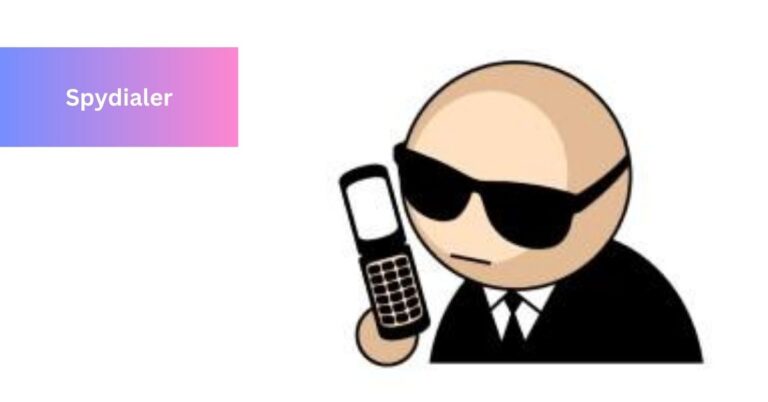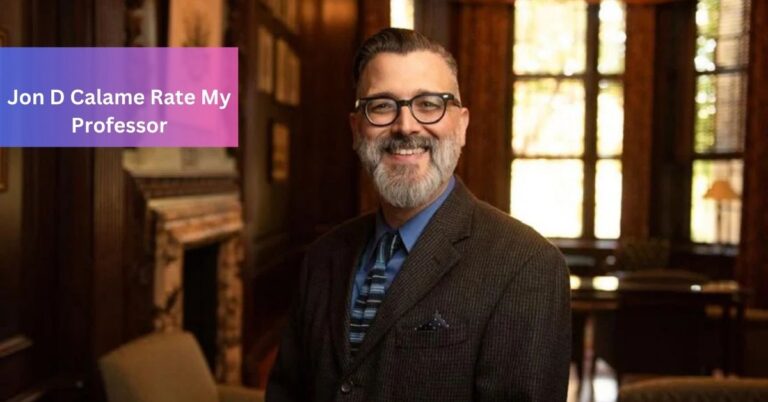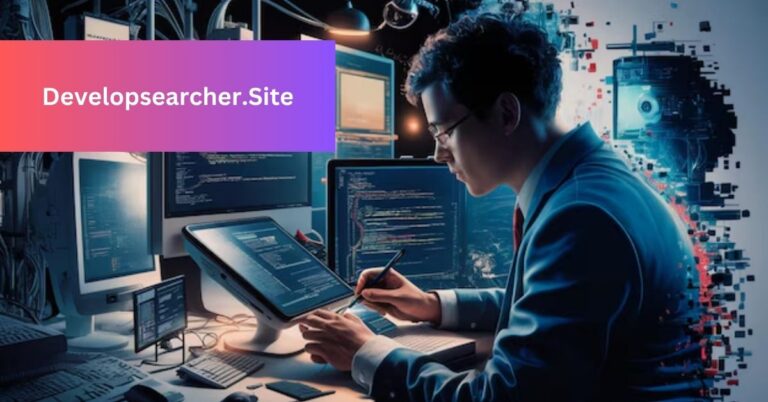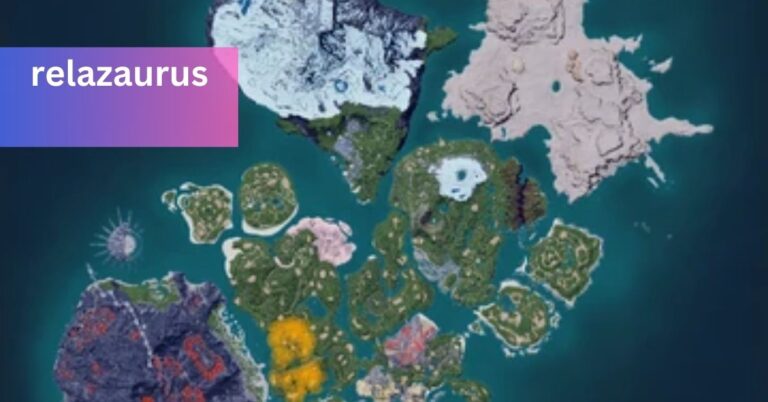Word Count In Google Docs – Dive Into An Amazing Journey!
Google Docs is great for writing essays, reports, or blog posts. This guide will help you check how many words you’ve written.
You can find the word count in your Google Docs document, a specific text section in your browser, or the Google Docs apps for Android and iOS. The built-in word counters include all the words in the total count.
This article will show you how to check the number of words in your Google Docs document. You’ll also find out what’s counted in the total word count.
Check word count in Google Docs – Start exploring the possibilities today!
Checking the word count in Google Docs is easy! Whether you’re using a browser or the Google Docs apps on Android and iOS, here’s how you can find the word count:
- Discover these essential Google Docs features you should be aware of.
- To open the word counter using a mouse:
| Look for the “Tools” tab at the top of your page.In the drop-down menu, find and click on “Word Count. |
- Now To open the word counter use a keyboard shortcut:
| If you’re on a PC, press Ctrl+Shift+C.For Mac users, simply press Command+Shift+C.These quick methods make checking your word count a breeze! |
Google Docs word count on a laptop or desktop:
Checking Word Count in Google Chrome:
- Open your Google Doc in Google Chrome.
- Click on “Tools.”
- Choose “Word count.”
- On a PC, press Ctrl+Shift+C.
- On an Apple device, press Command+Shift+C.
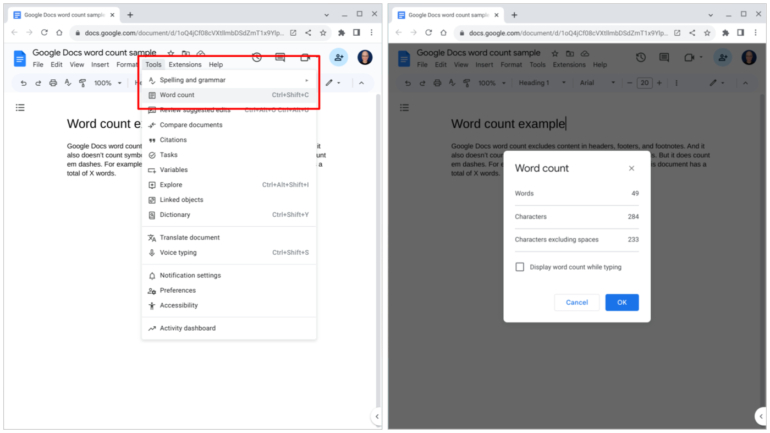
In Chrome on the Web:
While typing, Chrome can show the word count in the lower-left corner of the browser window.
Google Docs Word Count On Android:
If you’re using Google Docs on your Android device, here’s how you can find the word count:
1. Open your document and look for three dots in the upper-right corner.
2. Tap on those dots.
3. From the dropdown menu that appears, select “Word count.
You can easily track your word count using Google Docs on your Android device.
Google Docs Word Count On IOS or iPad:
For Apple device users, finding the word count is straightforward:
1. Open your document and locate the three horizontal dots.
2. Tap on those dots.
3. A menu will appear – choose “Word count.”
You can quickly see the word count on your iOS or iPadOS device while using Google Docs. Keep it simple and stay informed.
Read More: Karac Pendragon Plant – Love, Loss, And Legacy!
Word count for selected text in a Google Doc:
If you want to count words in just a part of your Google Doc, here’s how:
1. Highlight the text you want to check.
2. Follow the steps mentioned earlier to access the word count.
This way, you can get word counts for specific sections, making keeping track of your writing even more convenient.
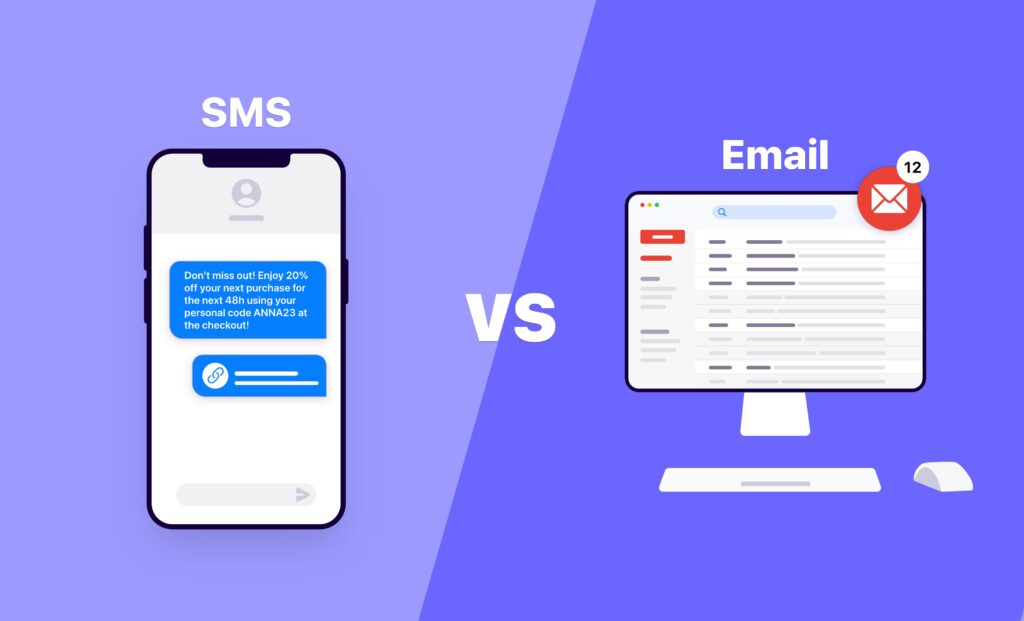
What’s included and excluded in the word count:
In Google Docs, the word count includes all characters like letters, symbols, numbers, and spaces. It doesn’t count content in headers, footers, or footnotes. Symbols like “<” or “>” aren’t treated as words, but em dashes are.
Links, such as URLs, contribute to the word count, and if you have long links, the system’s count may be higher than manual counting.
This information helps you grasp what’s considered and not considered in the word count on Google Docs.
Understanding the word count in Google Docs involves considering various factors. Google Docs counts everything, including letters, symbols, numbers, and spaces. However, it excludes content in headers, footers, and footnotes from the word count.
Symbols like “<” or “>” are not considered words, but em dashes are. Notably, links, such as URLs, contribute to the word count.
For instance, a link like https://docs.google.com is counted as six words. If your document has many lengthy links, the system’s word count may differ from a manual count.
Reading estimates based on word count:
When you check how many words are in your document, you can also guess how long it might take someone to read it.
A general rule is that an average adult reads about 250 words in a minute. If you have a standard 1,000-word document, it might take around four minutes to read.
However, remember that people might read at different speeds. Complex or technical content with unfamiliar words could take longer to read than a simple letter. For challenging content or less experienced readers, you estimate around 200 words per minute.
You might guess around 300 words per minute for easier content and proficient readers. Adjust your estimate based on your audience and the type of content you have.
Read More: Guiding Bolt 5e – Dive into an Amazing and Compressive Journey
Social Media, Blog Posts, SMS, and Email – Explore these tips to maximize!
Understanding character count is crucial for social media, blogs, SMS, and email. In Google Docs, where many people draft their content, consider these character limits:
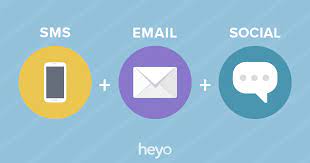
Facebook: You have a generous 63,206 characters, but an ideal status update is around 40 characters for maximum impact.
Twitter: Tweets can go up to 140 characters, while comments with a retweet are limited to 116.
Being aware of these character lengths ensures your content fits well within the constraints of each platform, helping you craft effective and concise messages for your audience.
LinkedIn: The character limit on LinkedIn varies for different sections. Keep in mind that concise and engaging content is often more effective.
Instagram: Although Instagram focuses on visual content, captions play a role. Aim for a caption around 125 to 150 characters to keep it engaging.
Blog Post: There is more flexibility for blog posts, but it’s good to keep paragraphs concise. Aim for around 300 to 500 words for a standard blog post.
SMS: Text messages have a character limit, typically around 160 characters. Keep your messages brief and to the point.
Email: Email content can vary, but it’s best to keep emails concise and informative. Aim for a subject line of around 50 characters and a concise email body.
Understanding these character counts ensures your content is tailored for each platform, maximizing its impact and engagement.
Frequently Asked Questions:
1. Can I check the word count on mobile?
Yes, tap the three dots (Android) or the three horizontal dots (iOS), then choose “Word count.”
2. What’s included in the word count?
It covers the overall character count, excluding content in headers, footers, and footnotes.
3. How does character count matter in social media?
Platforms like Facebook allow 63,206 characters, but concise posts are more effective.
4. Any tips for SMS and email character limits?
Aim for around 160 characters for SMS and keep email subject lines under 50 characters.
Conclusion:
In sum up, Precision in word and character counts is key for impactful digital communication, enabling practical expression and connection across various platforms.
Read More: